Do you understand Image Histrograms? || Understanding Histogram is very important while shooting or editing in Photoshop. : PART-4
Hope you have already read last three parts of this series on Reading Histogram @ HISTOGRAMS . If not, click on HISTOGRAM and come to this article.
By
now, you must have some idea that why all histograms are different and
what is the significance of a particular type of Historgram. During
this, did you thought about following things -
1. Does a Histogram tell something about overall Contrast of a photograph?
2. What happens when most of the pixels in a photograph are on extreme?
3.
If we have multiple photographs of same view, then which version is
best for editing/processing in Photoshop, Lightroom or any other Image
Editing Application.
4. Why some of the histograms got so much grey region and others not. Does it matter at all or not.
5.
On similar lines, does it impact if a Photograph has least grey region
and most of the regions are covered by other colors like Yellow, Cyan,
Magenta or Red, Green, Blue ?
Before
I get into more detailed description about all these questions, let me
tell that reading Histogram is not pure science. It's subject and
different Photographers use it differently. Idea here is to understand
the significance of these colorful spikes, their patterns and placement
on horizontal line. So let's go one by one on above mentioned questions -
#1
: Yes, a Histogram tells about Contrast. The First Histogram shows that
it's more contrasty photograph than second one. But why? - Because in
second one we have good distribution among dark and bright regions.
While first one has much more dark regions than bright ones. Now here
comes the subjectivity. If we get two histograms similar to second one,
then we also need to look at the images to know the actual distribution
of those pixels in a photographs. Hope all this makes sense. I know many
folks ask lot of questions after this explanation. In class-rooms it's
much more convenient to convey with variety of photographs. But, please
feel free to put an comment with your questions and we would love to
reply back with appropriate information around the same.
To clarify the things about contrast, let's also look at photographs corresponding to these Histograms.
#2
: This is something interesting. Vertical spikes on extremes tell us
that corresponding photograph has most dark or bright pixels in the
photographs. It means that if we are shooting a photograph where tree is
coming as black, after editing nothing can be found in those region.
Technically we call these no details zones. If you have ever use Adobe
Camera Raw dialog in Photoshop or Basic Develop settings in Lightroom,
you would be able to relate to it. If you want to have some details in
all regions of your photograph, you need to ensure that you don't have
anything on extremes. If you are able to adjust Camera settings in a
such a way that you get nice histogram within the limits and nothing on
extremes, then later you can make few things black by reducing exposure
or brightness. Even there are ways to make some dark regions completely
dark. Let's not start talking about all that
here. So it's always recommended that we should avoid under-exposure or
over-exposure. Some Cameras also highlight the regions where clipping
happen. In case you see Blue highlights, it means under exposure and you
may want to increase exposure by reducing f value or decreasing
shutter-speed. ISO could be one of the alternative, but why I again
started telling you basic things which you already know :) ... So let's
move #3
With
this, let me take some rest. Try it out and post your questions in
comments. Next three points would be covered in next section on
Histograms only.



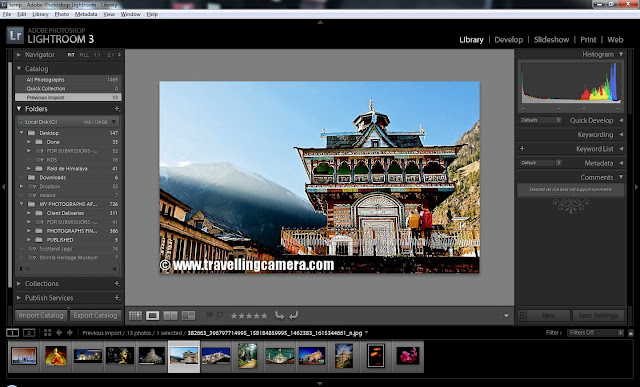
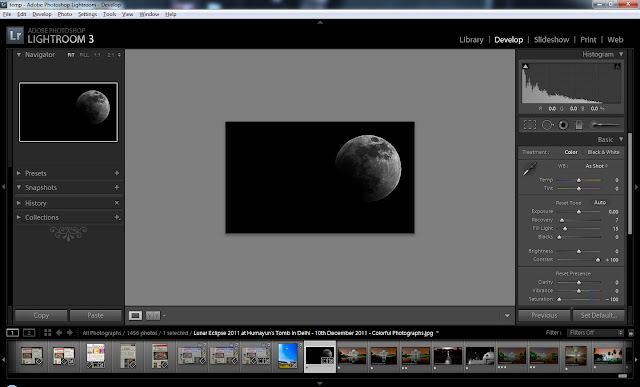

.jpg)
Comments