How to remove Watermarks of some other unwanted elements from a photograph by retaining background content (without distorting photograph || Content Aware Fill in Adobe Photoshop Elements 11)
(An old post migrated from http://photoshopelementsbyadobe.blogspot.in) After a long time I thought of sharing some tips on this blog and this idea popped up after a dicussion with a friend who just visited Taj Mahal in India. He told that it's almost impossible to capture Taj Mahal Architecture without people in front of it. It's always crowded you can never get rid of people walking in the campus. After the discussion I thought of sharing this tutorial on the simplest way of removing unwanted stuff from a photograph without disturbing it's elements. Let's check out the way to do so.
Before we start our guided tutorial, I would like to share one of the most exciting feature in Adobe Photoshop Elements 11 which helps in removing unwanted elements from photograph and fill those areas with appropriate background details - Content Aware Fill. This option in available in Spot Healing Brush in Adobe Photoshop Elements 11.
Let's start with one of your photograph. I am doing it with one of my own photograph on www.travellingcamera.com.
1. Go to File Menu and opt for Open option to have your photograph in Editor of Adobe Photoshop Elements 11. Make sure that your photograph opens up in Expert mode of the Editor. Refer to screenshot below.
2. Select Healing Brush Tool on the left Tools-Panel of Editor in Adobe Photoshop Elements 11. Please note highlighted region in image below. On selecting Healing Brush tool, we see tool options in the bottom of this wrokspace.
3. In this workspace, select 'Spot healing Brush' with 'Content Aware' checked. Double check that 'Content Aware' is checked, as this option is most important to fill areas with appropriate details sampled from background regions.
4. Decide on size of the brush and start working on areas which you want to remove. If you notice below image, '@ T' is already missing and blank area is already filled with grass. You can't discriminate the filled area with other surroundings. This Content Aware technology works brilliantly in most of the areas of your photograph.
5. Keep working with your brush and unwanted regions of the photograph.
Here is how your unwanted watermark goes away without disturbing background regions.

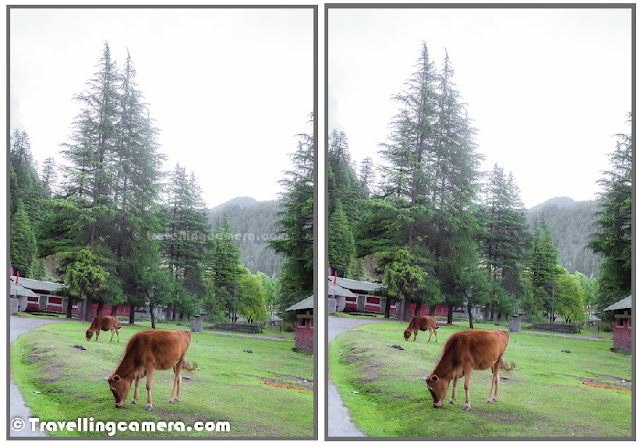

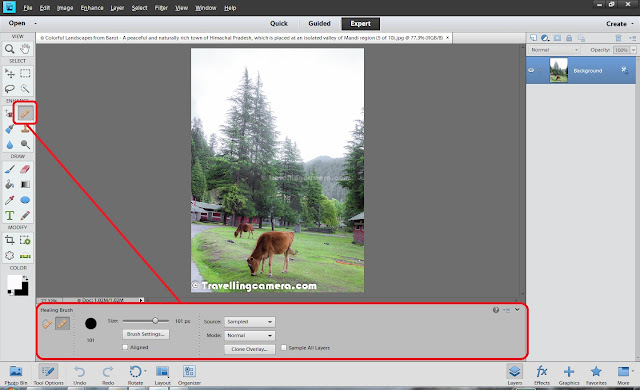


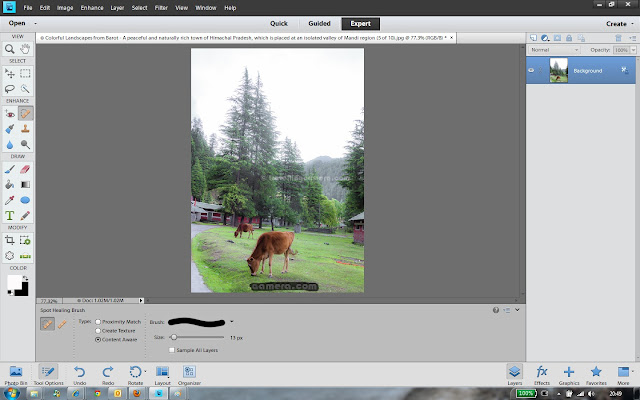


.jpg)
Comments