(An old post migrated from http://photoshopelementsbyadobe.blogspot.in) Few days back we shared an article about applying simple Depth of Field to a photograph using Guided Edits in Adobe Photoshop Elements. Today we shall look at other more creative workflow to get comparatively better results for Depth of Field.
Here is a photograph to give you an idea that how a photograph looks after applying Custom Depth of Field. Let's proceed from here and learn the process of applying Depth of Field in a photograph.
1. Open your photograph in Adobe Photoshop Elements - Editor and click on Guoided Edit Panel under Edit Tab on right side of the workspace. Overall it should look like the image shown below.
2. There is a section called Lens Effects, go to this section and click on Depth of Field. Following panel will be shown on right with step by step guidelines. But here we are only focusing on second workflow, which is initiated from Custom Button.
3. Click on second option in the image below. It says Custom. I hope you are aware of fist workflow of adding simple Depth of Field.
4. Now we have select the main subject through Quick Selection Tool, which is just under the image explaining the effect.
4. Best thing about this step is that we have flexibility of refining Selections using add or remove selection controls on left-top. Here I am almost done with selection process and next steps is to click Blur button, which will blur whole photograph except the one selected by Quick Selection Tool.
5. There is a blur slider to adjust blur. There is a way to play with blur to increase or decrease it's density.
6. When happy with Blur effect and overall result of Depth of Field, Click Done. Here is what exactly you see after changing the visibility mode to Before-After, from a dropdown below photograph.
After one round of Depth of Field effect, I didn't like the affect in above image. I tried it again with new selection and below is the result I wanted to have.
This was original photograph used for applying Custom Depth of Field Effect.



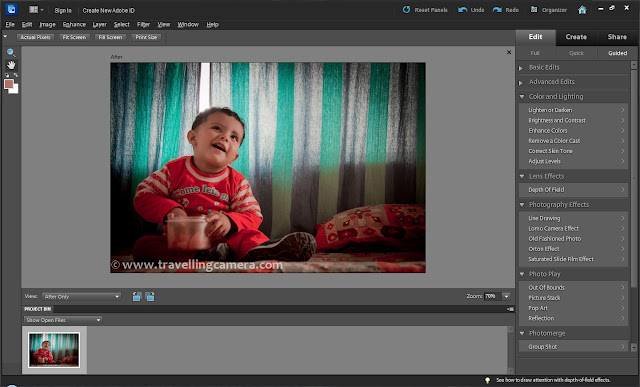


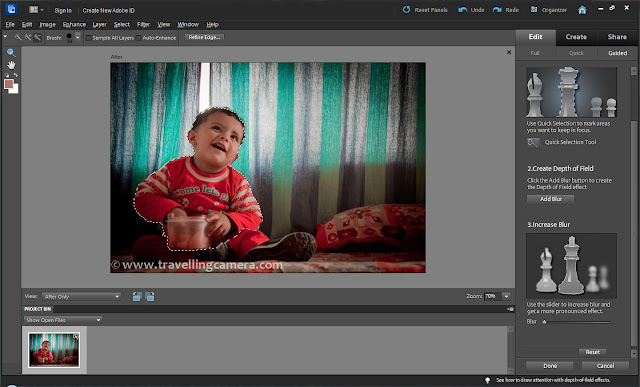






.jpg)
Comments