Slideshows in Adobe Photoshop Elements : A Unique way to create sharable content(Video or PDF) out of your Photographs
Most of you must be knowing about popular slideshows in Adobe Photoshop Elements. I have impressed my friends many times through PDF Slideshows which are very unique. If you don't know, let me share that Slideshow feature helps us creating a PDF file out of photographs which can be played as Slideshow with background music and nice transitions. Just check it out. Other option to output a slideshow is to convert it into a WMV video. Lets see how can we create a Slideshow in Adobe Photoshop Elements Organizer....
SELECT THE FILES AND GO TO CREATE SLIDESHOW:
First step is to select the photographs you want to use for Slideshow. Select all the photographs in Imagewell of Organizer and go to Create pane on the right. In Create Pane, there is an option for Sldieshow. Just click slideshow button and following dialog is shown which gives various options about starting slidehsow creation.
This dialog gives different options to select appropriate values for Slideshow properties like Slide duration, Transition, Transition time, Background Color, Preview Quality, Captions etc.
There are various options for different transitions
Slideshow dialog gives us different options to add arkwork and select different Pa and Zoom effects...
Apart from Aduio playback, we can add Audio caption with different slides...
Different transitions can be applied through transition areas shown between every two slides...
Options for adding text on slides in different formats and colors...
Options for selecting Pan area, which specifies the starting point of playback for a particular slide....
Similarly End do in similar fashion for specifying end point for a slide...
There are different options to place slides in our slideshow output:
Date - Oldest First
Date - Newest First
Random
Folder Location
Custom etc...
There are options to add more slides from Organizer or other folders on machine... Similar thing for background Audios...
View in this dialog which helps rearranging slides for final output...
Other context Menu options like Deletion, Pan-Zoom, Narration or Text addition...
Slideshow can be exported into PDF of different sizes.. and the beauty is that when we launch this PDF it play the slideshow beautifully with all the effect, music and transitions applied.... Try it out..
Output Dialog for Slideshows in Elements Organizer...
Slideshow project can be exported as Video WMV in different sizes you can see above.... Check out one of my video created through Slideshow @ http://www.youtube.com/watch?v=fZs4vzeEeWE

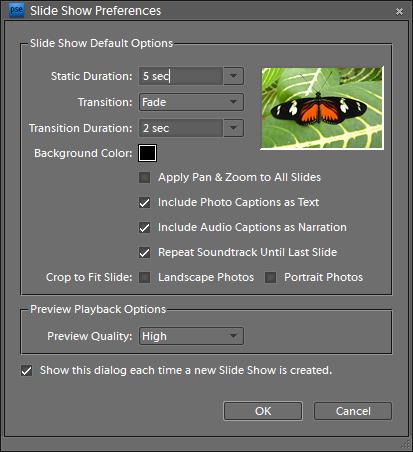









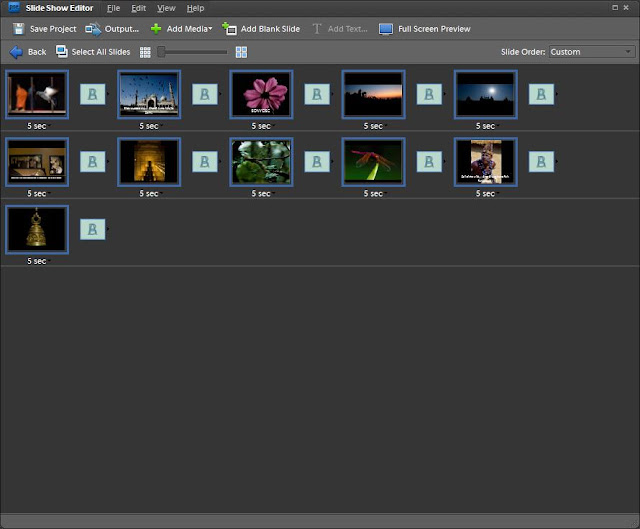

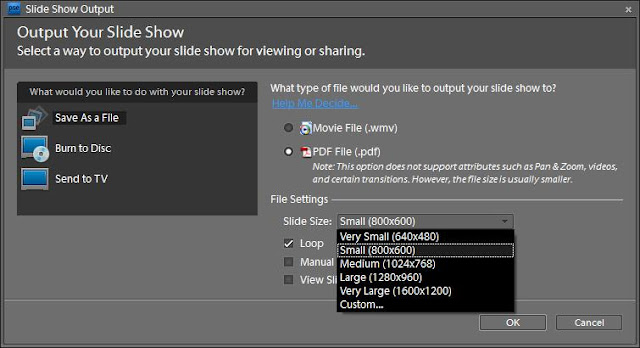

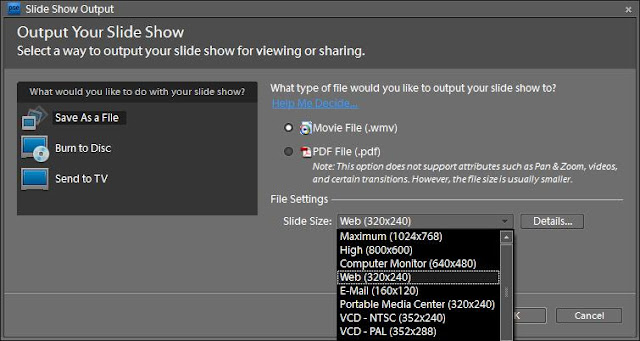

.jpg)
Comments