I really like Adobe Camera Raw dialog and it helps a lot to improve your Photographs with basic tools in this dialog. I love Clarity, Contrast, Fill-Light, Recovery and Saturation the most :-)
It provides all the non-destructive Photo Adjustments that can be applied to a Camera arw file. So whenever we edit a JPEG file in Camera Raw dialog changes are saved in an XMP and when we open it again in Camera raw dialog we get all te changes.
So effectively it means that we can apply all adjustments like white balance, temperature, tint, exposure, fill light, brightness, contrast, clarity, sharpening, crop, fill-light, recovery, noise reduction, red eye removal, straightening and others all. But one thing needs to be noted that this is not available in Elements Organizer. So whenever you have any JPEG in Organizer and want to edit it in Camera Raw dialog you need to open it directly from editor and obviously you need to remember the path of that file... Here are the steps to follow for opeing a JPEG file in camera dialog....
Steps to follow for opening JPEG file in Adobe Camera Dialog Integrated with Adobe Photoshop Elements:
1. Go to the File Menu in Editor and choose Open As option OR CTRL-ALT-O
2. The Open As dialog box opens. Next to 'Open As' at the bottom of the dialog, pull down the options in dropdown and choose the Camera Raw option.
3. Browse to the JPEG file on you hard-drive which needs to be edited in Camera Raw Dialog and then double-click it to open.
4. The Camera Raw window will open with selected JPEG where we can make your adjustments.
5. You will see adjustment controls like Contrast, Clarity, Saturation, Fill-Light, Recovery etc on the right side of this dialog....
6. On the top you will find tools for Zooming In, Cropping, Straightening, Adjusting red eye, Rotating and accessing Camera Raw preferences.
7. On completion of these adjustments press 'Done' to apply the changes and quit. Press 'Open Image' to apply the changes and open this file in Editor for other processings. Finally press 'Save Image…' to convert the image to another format when saving.
Currently I use Photoshop Elements 8 and I love this particular thing because many times I shoot through my digital camera which shoot JPEGs. Since I like camera Raw adjustments I love editing my JPEGs in Camera Raw Dialog. Soon I will be posting more about Camera raw dialog adjustment controls and when they should be used to make get best outof them... So keep an eye on this blog...

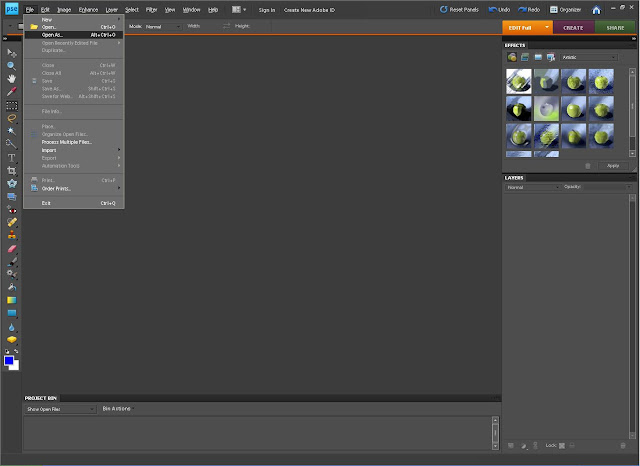



.jpg)
Comments