Here are basic steps to do feathering inside selection using Adobe Photoshop Elements :-
1. Open your photograph and select your subject in this photograph.
2. When selection is done, go to Select Menu and select 'Contract' from 'Modify' sub-menu. Add appropriate Pixel value in the dialog shown on clicking 'Contract' option. Please see image below to know more about it -

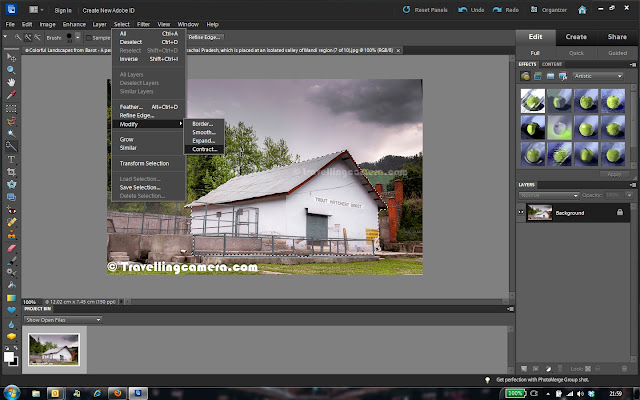


.jpg)
Comments