This is one of very common questions asked by folks on Adobe Forums that how can we see multiple Photographs Side-by-side in Adobe Photoshop Elements Workspace. It's a very easy thing to do in Editor workspace of Adobe Photoshop Elements and of-course in Organizer this is quite very and very flexible as well. Let's check out...
So here is how you see your workspace normally, where all the photographs are open in Project Bin and only one is being shown on top part of it.
On top of Editor workspace, there is a 'Arrange' control, as you see in image below. On clicking Arrange control, we get lot of options to show multiple photographs side by side in Adobe Photoshop Elements.
We selected the view with four photographs shown in equal spaces. Below is how photographs are placed after selecting this option.

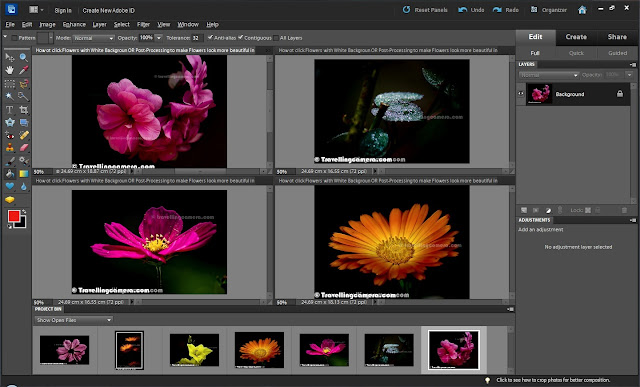

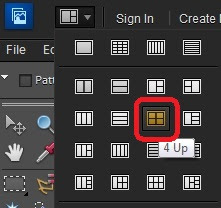
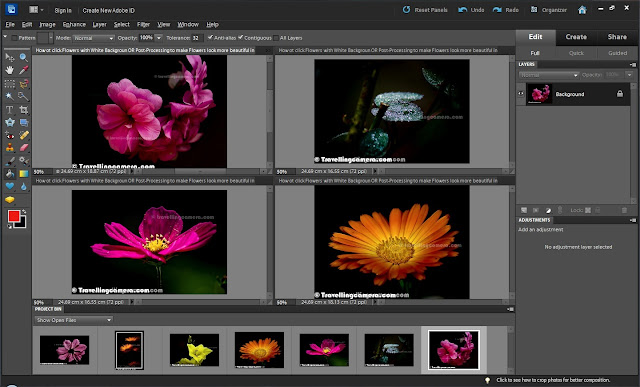

.jpg)
Comments