Many times missing files in Catalog become a big trouble and most of the times people don't understand it clearly. This article will try to explain the reason behind Missing Files in Elements Organizer of Adobe Photoshop Elements and how to fix it. Let's Check...
Let's first understand about Missing File in Elements Organizer. Just have a look at above image which shows Properties Dialog having path of a file open on left and windows explorer showing all the files except the one which is shown in Organizer Imagewell. This shows that Organizer expect a file to be at a particular location, while it's not there. When it can happen? It happens when we delete the file directly from Windows Explorer or move them to a new location. In this case Organizer doesn't get to know about the change and file is shown as Missing, as it fails to locate it.
From above explanation, we understand that following two can be probable reason of a file being missing in Organizer Catalog -
1. File is deleted from Hard-Drive
2. File is moved from original location to some other location.
Nothing can be done if file is permanently deleted and there is no other copy of that file on Local or external hard-drive, but if file is moved to some other location then Organizer has a way to reconnect it with new location. Let's see how to reconnect a file in Organizer of Adobe Photoshop Elements.
1. Double click on missing file and a small dialog will open on top of it, which is basically trying to locate the file on your connected drives. If you already know the new location of file just click on 'Browse' button in this dialog or keep it working in it's own way.
2. When we click on 'Browse', following dialog is shown. This dialog lists missing files on left with appropriate information about the files. Specially old path of the file in bottom.
3. On right part you have to go to the new location and select the file on right. When appropriate file is selected on Right, click on 'Reconnect'. It will reconnect your missing file with file at new location and you will be able to use this file in organizer.
4. If there are musltiple missing files in your catalog recommended way is to go to File Menu and reconnect all missing files as shown in image below. It will automatically reconnect files from different locations on your hard-drive. Please note that automatic reconnect works only if file is not renamed after moving to location. Name is primary parameter to search for file on your hard-disks.
Hope that information shared is useful and please feel free to ask specific questions here.


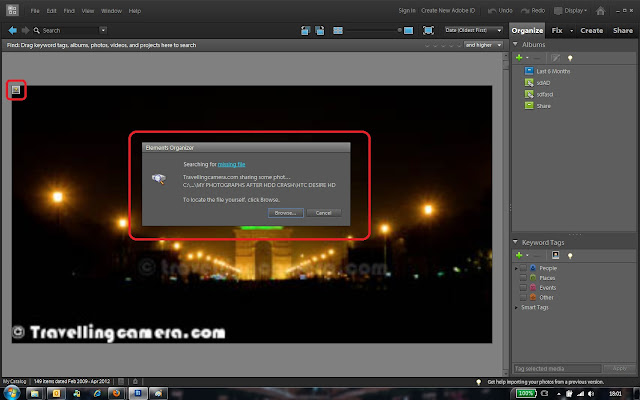

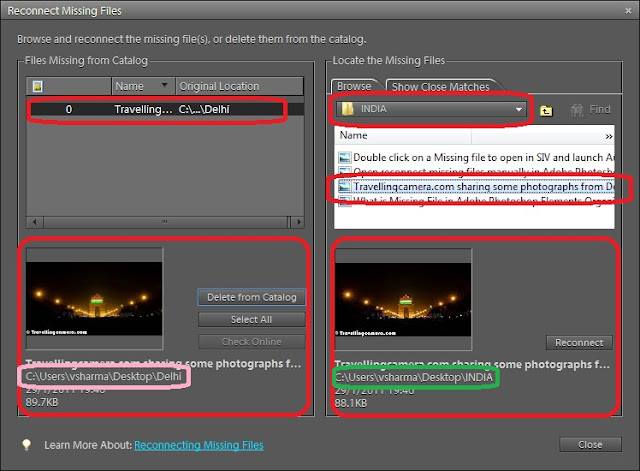


.jpg)
Comments