As promised few days back, here I am trying to capture some details around Photograph Management in Adobe Photoshop Lightroom, especially the scenarios around upgrading from one version of Lightroom to another version.
1. Should I have single catalog or multiple?
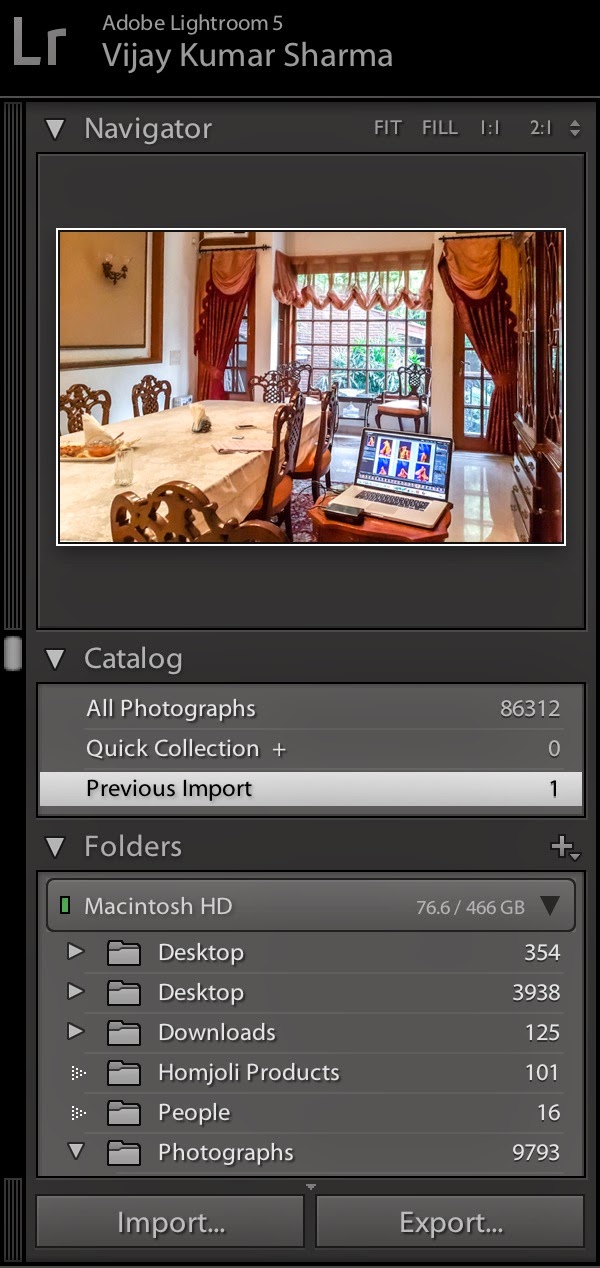 This is tricky one. Of course, if you know a software well, you can decide it better for you. My personal opinion is to keep it simple with one catalog. But why single catalog? - Over the years, performance of Lightroom has improved a lot. Also computer power has also increased by multi-fold. So even if you have more than 50,000 raw photographs it works well. Yes, keeping regular backup of your Catalog is very important. Currently I have 80,000+ raw photographs in my catalog and never faced any issues. Advantage of having single catalog lies is better management of your photographs. It's always good to have all the images at one place, so that if you want a specific set of images you need not to look into one catalog only. At the same, some people are very good at managing multiple catalogs as well.
This is tricky one. Of course, if you know a software well, you can decide it better for you. My personal opinion is to keep it simple with one catalog. But why single catalog? - Over the years, performance of Lightroom has improved a lot. Also computer power has also increased by multi-fold. So even if you have more than 50,000 raw photographs it works well. Yes, keeping regular backup of your Catalog is very important. Currently I have 80,000+ raw photographs in my catalog and never faced any issues. Advantage of having single catalog lies is better management of your photographs. It's always good to have all the images at one place, so that if you want a specific set of images you need not to look into one catalog only. At the same, some people are very good at managing multiple catalogs as well.
2. I have one Lightroom3 catalog and another one in Lightroom5. How do I bring everything in one?
Ideally when you upgrade to from one version to another, you should keep using the same catalog (by converting it through newer version). Why do you want to use the older version when newer is much better than the older one. What if you have already started using another catalog in latest version? In this case, recommendation is to import all photographs from old catalog. Please see below image to find the option to import the photographs. This option is available in File Menu. Before using this option, I recommend to read about this option in Help. So that you take informed decision and do it in right way.
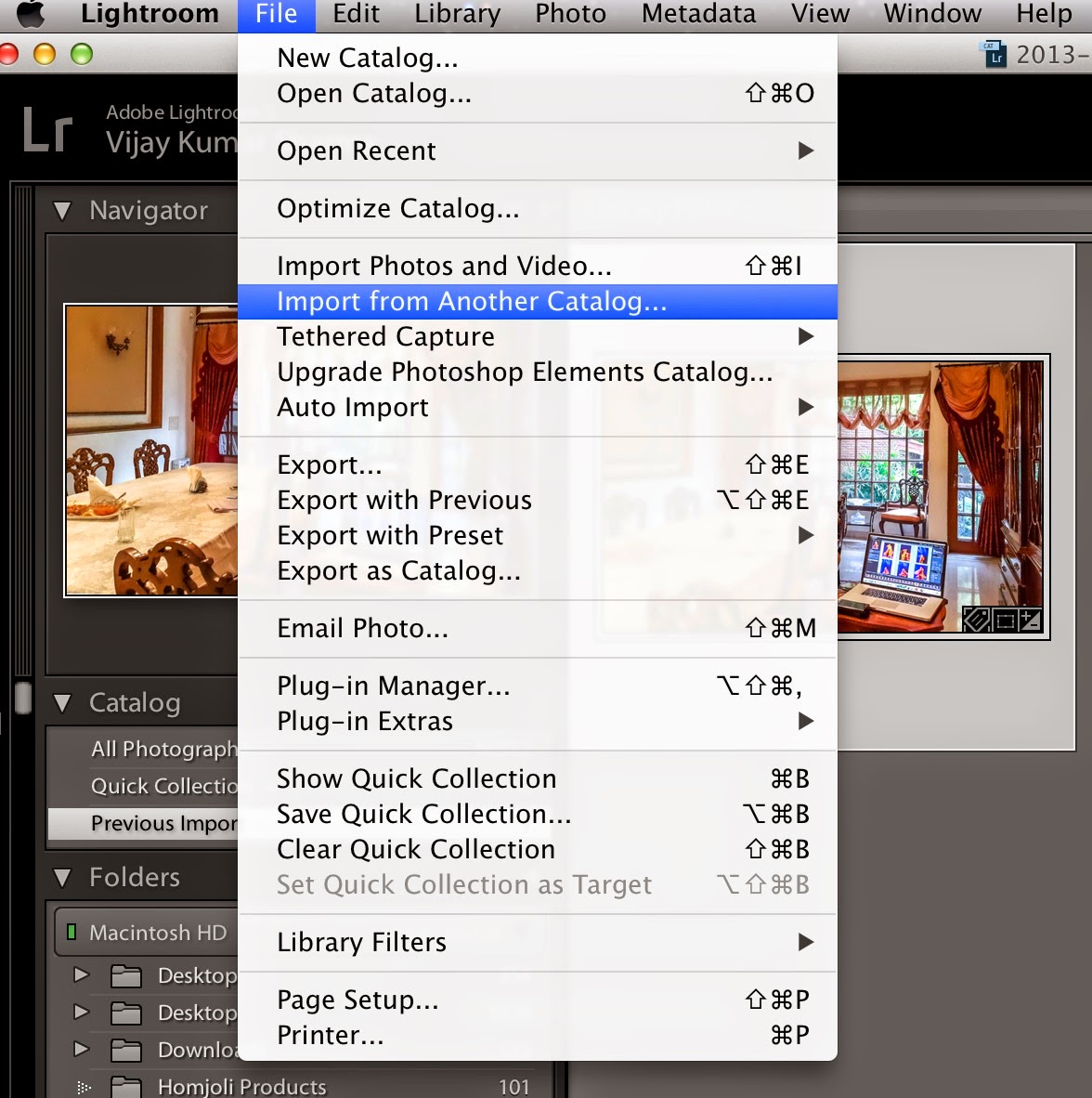
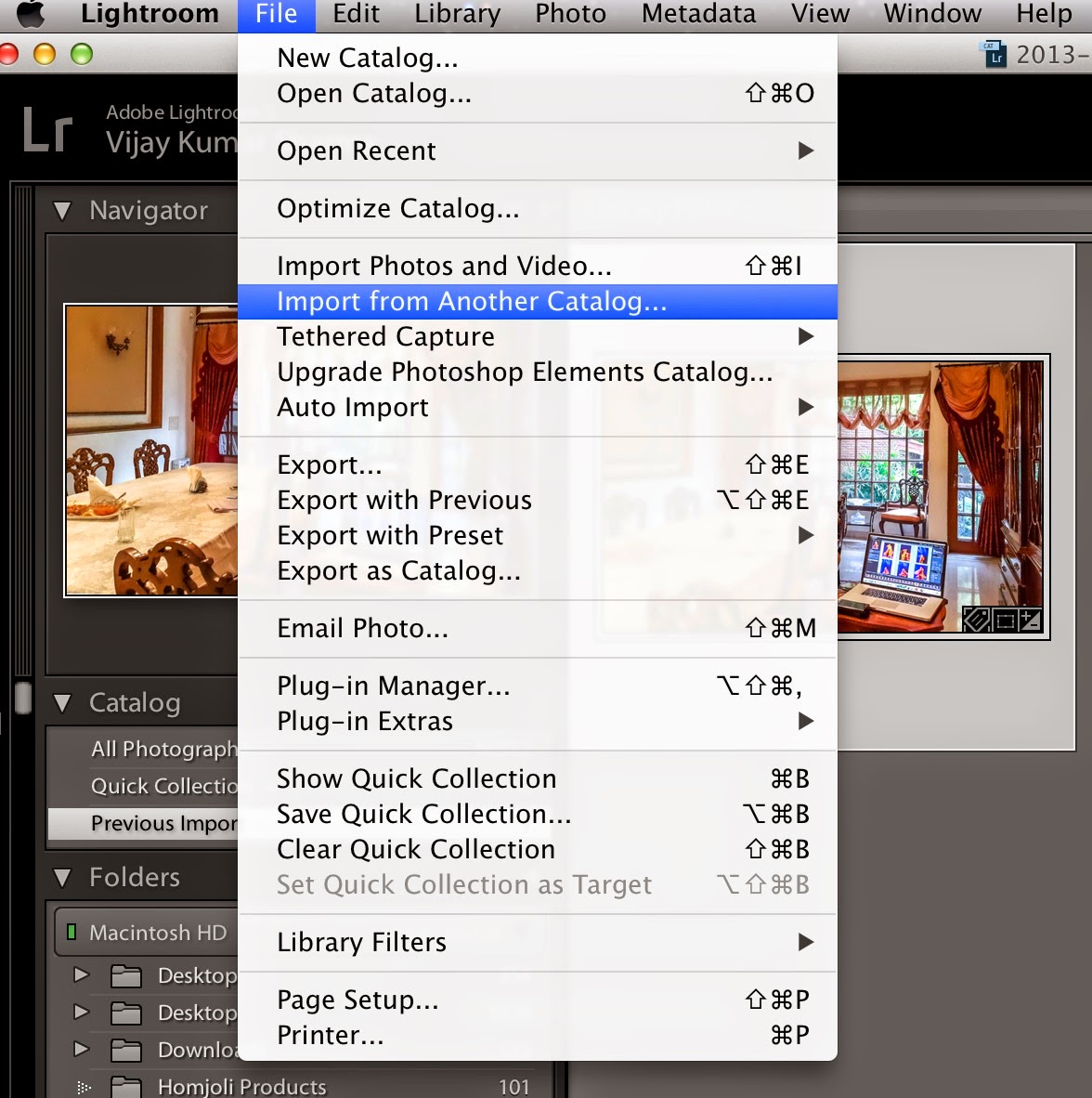
Note - If you ever used Adobe Photoshop elements in past for organizing your photographs, you can reuse all that in Lightroom.
3. What is the recommended way to keep photographs in Folders?
3. What is the recommended way to keep photographs in Folders?
The way which you can remember and maintain :). Anyways, I can share the way I maintain my folders. I have 3 drives from where I have imported my photographs into Lightroom. One is on my local computer and 2 external drives. On each of the external drives, I have one folder dedicated for all the photographs. Which means that any new folder for photographs is created under this primary folder. So all these three drives have 3 primary folders. Now next question is, how to create these sub-folders. This is very personal and depends what works best for you. I have subfolders for each year and then more folders inside those with correct names of the shoots, events, projects, vacations etc. The main tip is to think wisely about your folder structure and follow it religiously.
3. What is the good way to deal with photographs on external drive, when it comes to Editing?
Smart previews are relatively bigger preview which are editable. This was not possible in earlier versions of Adobe Photoshop Lightroom. You always needed to have external drives connected to the computer if you want to edit those photographs. Now you need not be dependent on this. When you import from external drives, create Smart Previews. If you have smart previews ready, you can remove your external device and use these photographs without reconnecting the HDD again. I would recommend you to read more about Smart Previews at - https://helpx.adobe.com/lightroom/help/lightroom-smart-previews.html
4. Should I use XMP or Lightroom catalog for saving changes?
Do you shoot in RAW? This question is only valid, if you are shooting in RAW. and if you are not doing that, I would recommend to start shooting in RAW.
Now other important thing to know - a RAW file can not be edited. And Lightroom never changes your original file. So where do the changes go?
When you edit a Raw file, changes can either be saved in Lightroom Catalog itself or in XMP file. If you opt for Catalog, all the changes are kept at one place (Lightroom Catalog). Otherwise, an XMP is created for each raw file and saved in same folder.
So if you intend to move files between multiple machines, XMP is good way to save changes. That way you will be able to carry the already done changes to different machine. By default, changes are saved in catalog and if you intend to change, please check option 'Automatically write changes into XMP' in Catalog Settings dialog.
But whatever you opt, make sure that you regularly take backups of your images and Lightroom catalog.
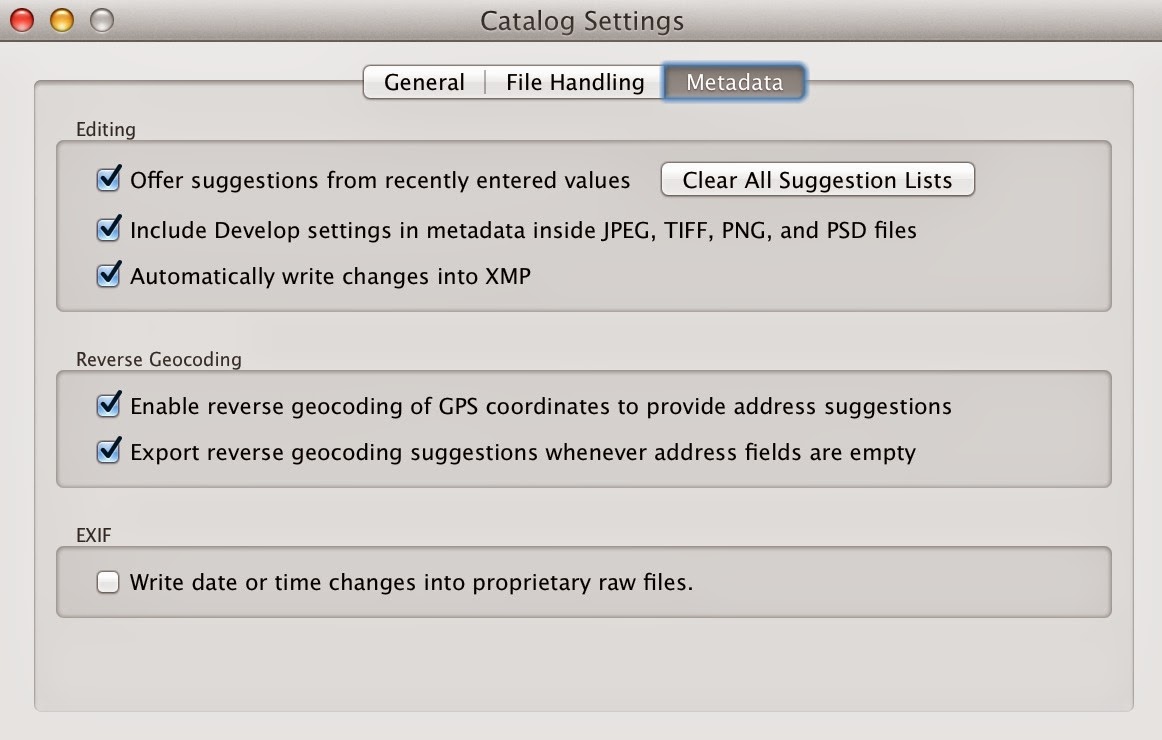
Do you shoot in RAW? This question is only valid, if you are shooting in RAW. and if you are not doing that, I would recommend to start shooting in RAW.
Now other important thing to know - a RAW file can not be edited. And Lightroom never changes your original file. So where do the changes go?
When you edit a Raw file, changes can either be saved in Lightroom Catalog itself or in XMP file. If you opt for Catalog, all the changes are kept at one place (Lightroom Catalog). Otherwise, an XMP is created for each raw file and saved in same folder.
So if you intend to move files between multiple machines, XMP is good way to save changes. That way you will be able to carry the already done changes to different machine. By default, changes are saved in catalog and if you intend to change, please check option 'Automatically write changes into XMP' in Catalog Settings dialog.
But whatever you opt, make sure that you regularly take backups of your images and Lightroom catalog.
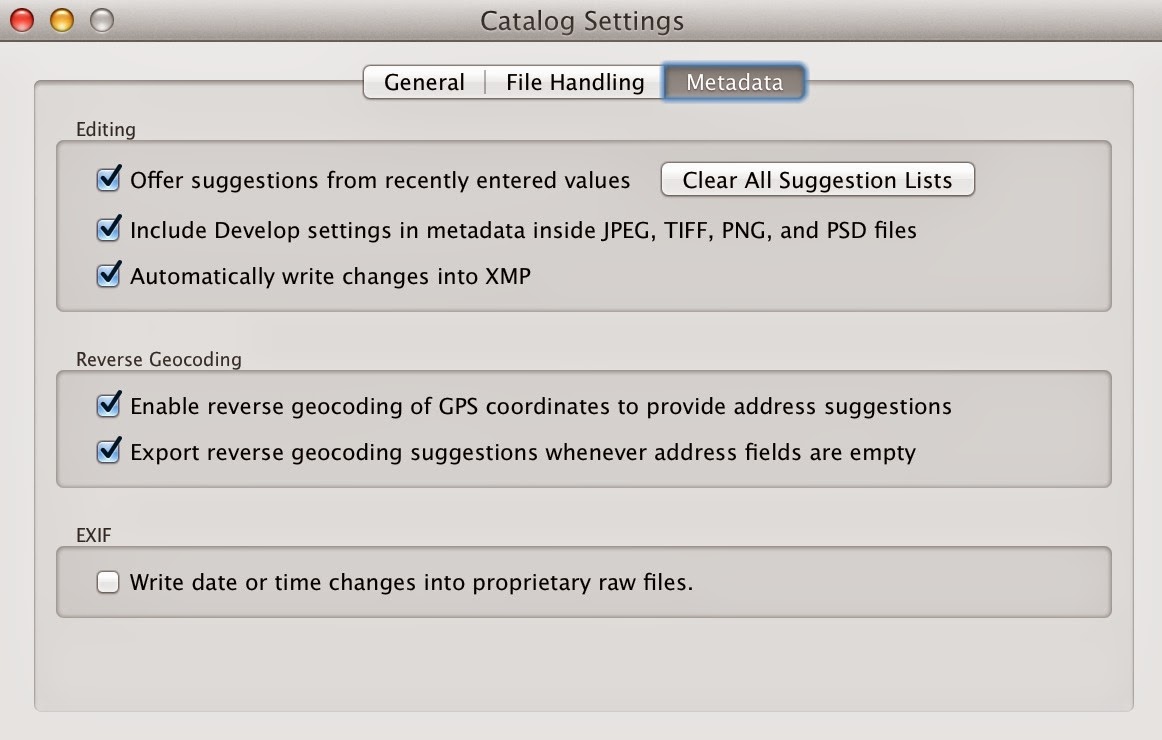
5. What is the right place to add Keyword tags in my photographs?
There are 3 levels of key-wording your photographs.
1. Common keywords which are applicable to all your photographs.
2. Common keywords which are specific to a batch of photographs.
3. Keywords specific to individual photographs.

The very first set of keywords should be there in your metadata present. This preset can be selected in Import dialog and all keywords would be added to all images being imported. In above image, 'Vijay' is preset.
Level-2 keywords can written in the 'Keyword' section in above screen. This set would be specific to the batch.
Level-3 keywords can be added in Library section through right side panel.
If you are new to Adobe Photoshop Ligtroom, you might not understand these points completely. So I would encourage you to put comments with specific queries and I would be glad to share relevant details.




.jpg)
Comments