Where to find shot-date of a Photograph in Adobe Photoshop Elements || Metadata Properties for a Photograph
Recently I read one of the discussion on web where one of the Elements user wanted to see Shot date of a photograph and he was not able to figure out how to see that, as Date Modified is shown in Organizer. Even this date is only visible when Details are on for imagewell.
In Adobe Photoshop Elements Organizer, there is a Properties dialog which shows File Properties including IPTC, GPS, Camera Data (Exif) and Edit History of a photograph inside Adobe Photoshop Elements Organizer.Let's see how can we access different types of Metadata in Adobe Photoshop Elements Organizer.
1. Right Click on a photograph, for which you want to access the metadata information and click on bottom option which says 'Show Properties'
2. Following Properties Dialog will be shown on opting this option. Dialog will look like what you see below.
3. By default General tab of Properties dialog is shown and we need to move to Metadata Tab by clicking blue icon, which is highlighted in the image below.
4. Properties - Metadata is actually showing all types of metadata in brief form. To see detailed metadata for selected file, check the 'Complete' checkbox in the bottom of Properties Dialog.
If we talk about Date Created, check out EXIF metadata which is written by camera into the photograph.
Please go through various metadata values shown in this Properties dialog and leave a comment in case you want to know more around the same.

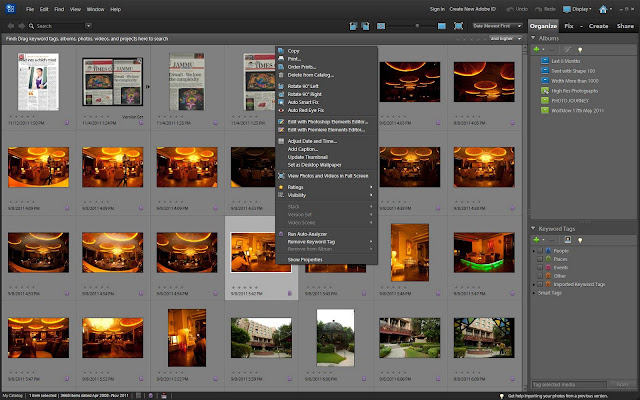




.jpg)
Comments