Not sure how popular is Merge Functionality of Albums in Adobe Photoshop Elements, but recently many folks looking for a solution through which they can move all the photographs from multiple Albums into one and keep the catalog simple. Although there are other ways of doing it, but here we are going to see the application recommend workflow, which is designed for this purpose only.
Before we move with exact steps, let us share that merging of album means - moving all files in different albums into one album and delete other albums. Which means that you will end up with single album with all Photographs from other albums. Operation can undone during one session, if you are not convinced with the idea of deleting other albums. Let's have a look at the steps to follow for merging more than one album.
1. Select multiple albums in Elements Organizer by pressing CTRL and clicking on desired albums you want to merge/combine.
2. Right click while CTRL is still pressed and click 'Merge Albums' option.
3. Following dialog is shown on clicking Merge Albums.
4. Dialog asks to select destination album and also tells that other albums will be deleted after moving all files under one album, destination album.
5. Select appropriate album and click OK
Now make sure that results are same what you expected because now if you close Organizer deleted album will not be recoverable. In case in doubt, Undo and think again about merging of multiple Albums. It will also have impact of ordering of files in destination album.
Please leave your comments about experience with this solution and more questions, in case you have...

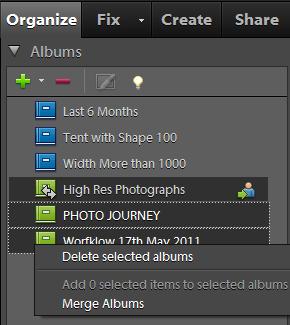
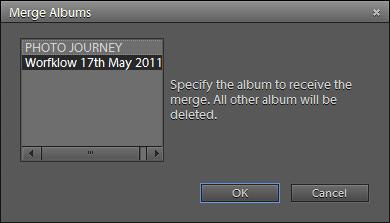

.jpg)
Comments
Cheers, Archana - www.drishti.co