Many times I have seen people looking for solution to add GPS info to their files. Here is one of the method to do it in Adobe Photoshop Elements Organizer:
1. Right click on Photograph in Organizer
2. Click on "Place on Map"
3. ON clicking this option following dialog will be shown: "Photo Location on Map"
4. Write the name of the place which you want to associate with selected photograph and click OK
5. Following dialog will be shown with various options and select the right one.
6. Click OK and you are done.
7. Following message will be shown to show the photograph in Yahoo Map:
8. Clicking ok will show Yahoo maps. Sometimes it shows wrong place in first attempt to close the map and open it again.
9. Next Step is write this GPS info into the file. Till now all the information went to the Catalog database. So go to File Menu and select "Write Keyword Tag and properties Info to Photo"
1. Right click on Photograph in Organizer
2. Click on "Place on Map"
3. ON clicking this option following dialog will be shown: "Photo Location on Map"
4. Write the name of the place which you want to associate with selected photograph and click OK
5. Following dialog will be shown with various options and select the right one.
6. Click OK and you are done.
7. Following message will be shown to show the photograph in Yahoo Map:
8. Clicking ok will show Yahoo maps. Sometimes it shows wrong place in first attempt to close the map and open it again.
9. Next Step is write this GPS info into the file. Till now all the information went to the Catalog database. So go to File Menu and select "Write Keyword Tag and properties Info to Photo"
Now you are done and info is in the file itself. So this file can be used at other places with GPS details.





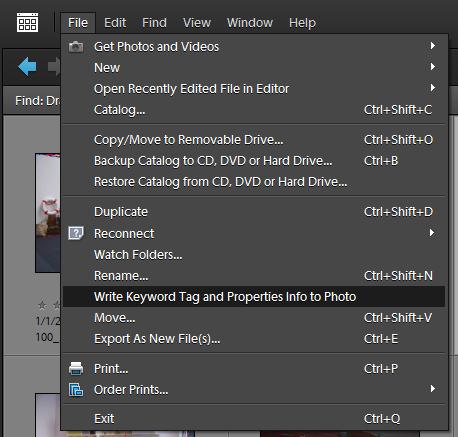

.jpg)
Comments